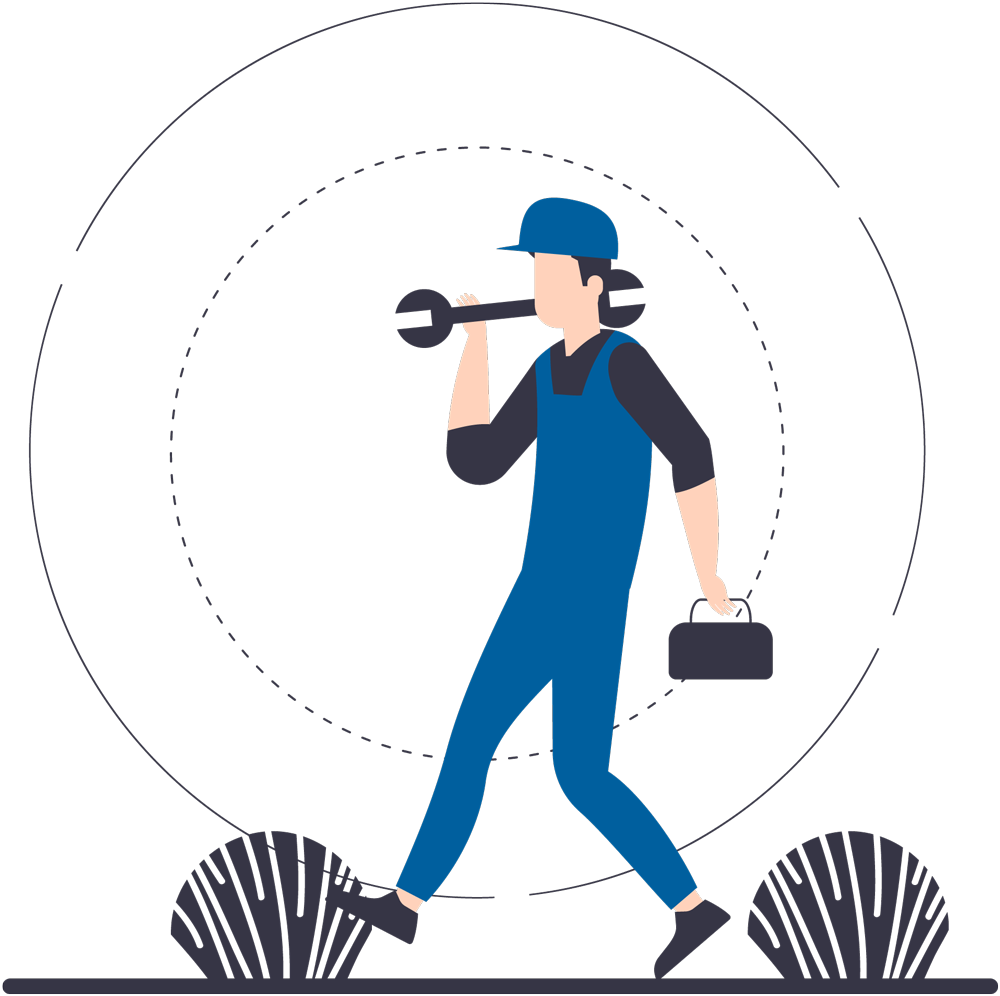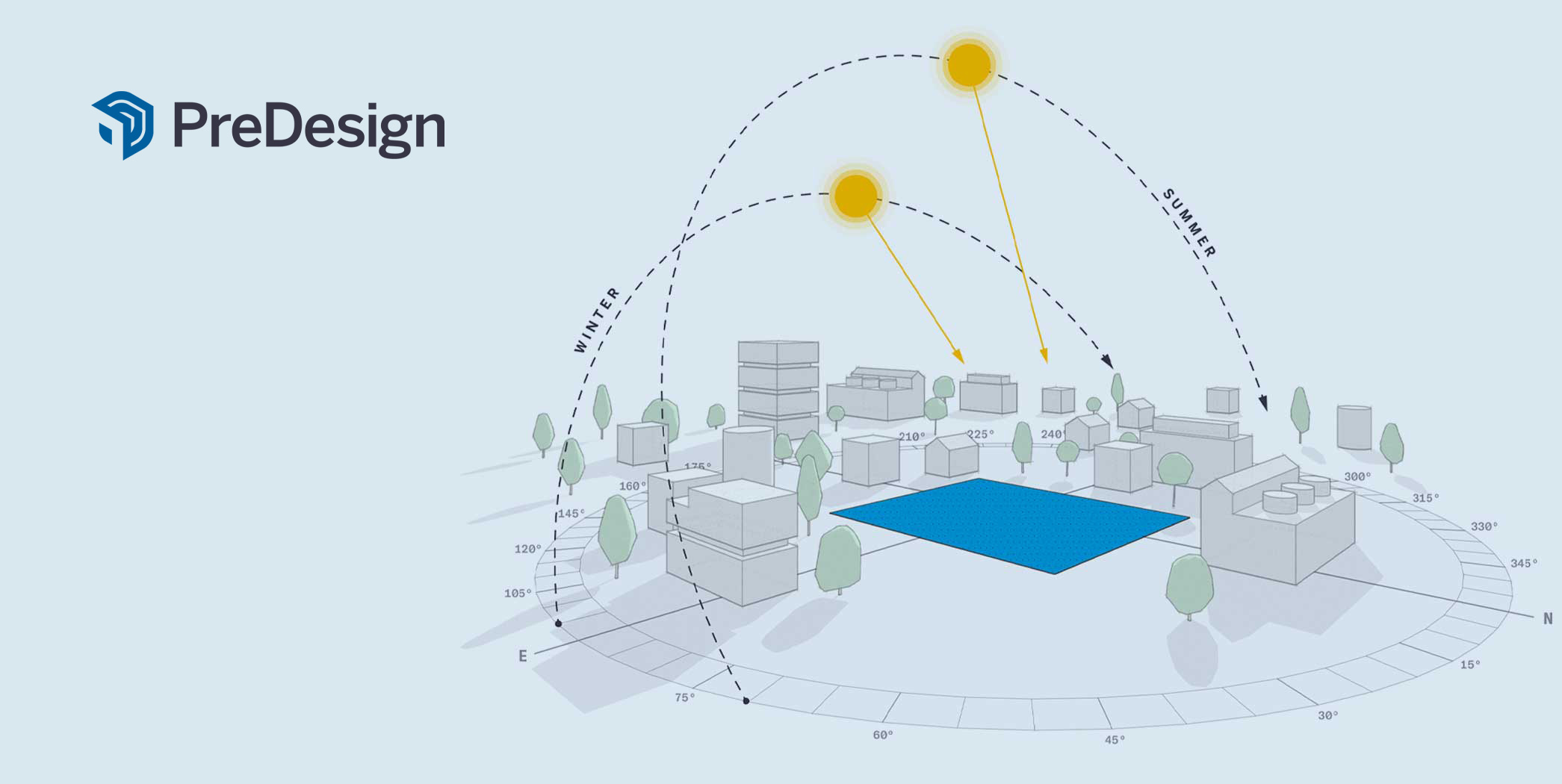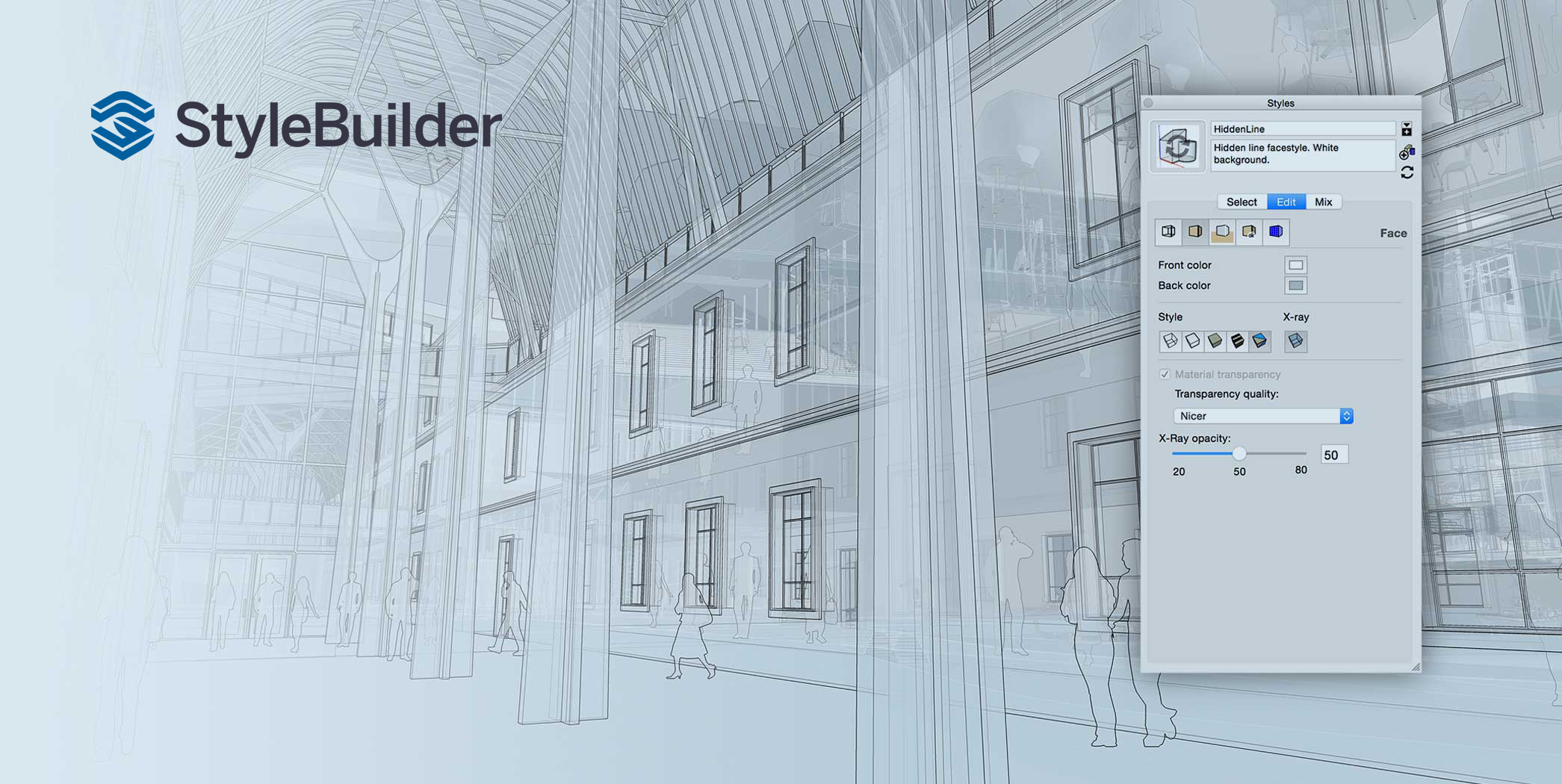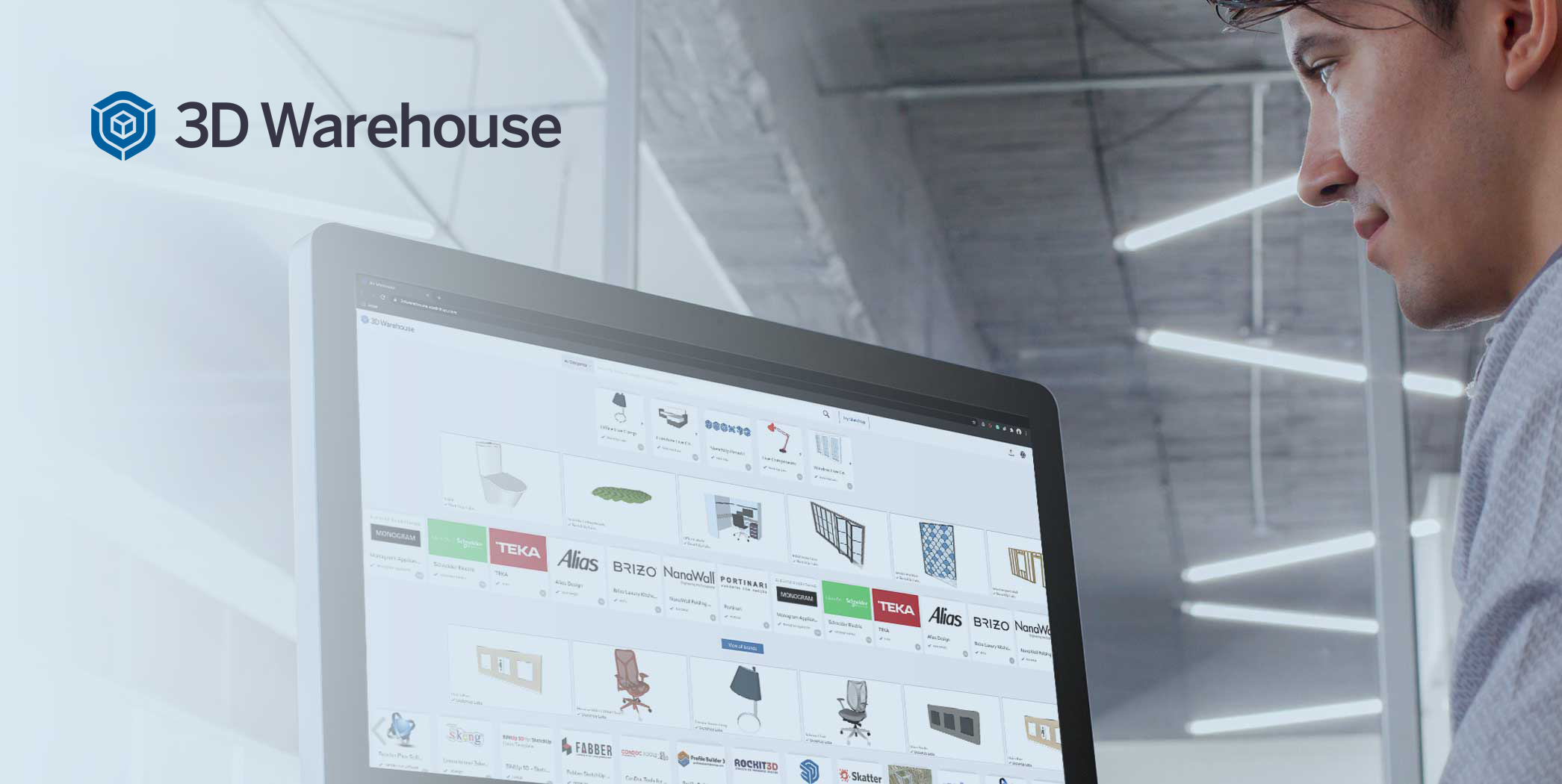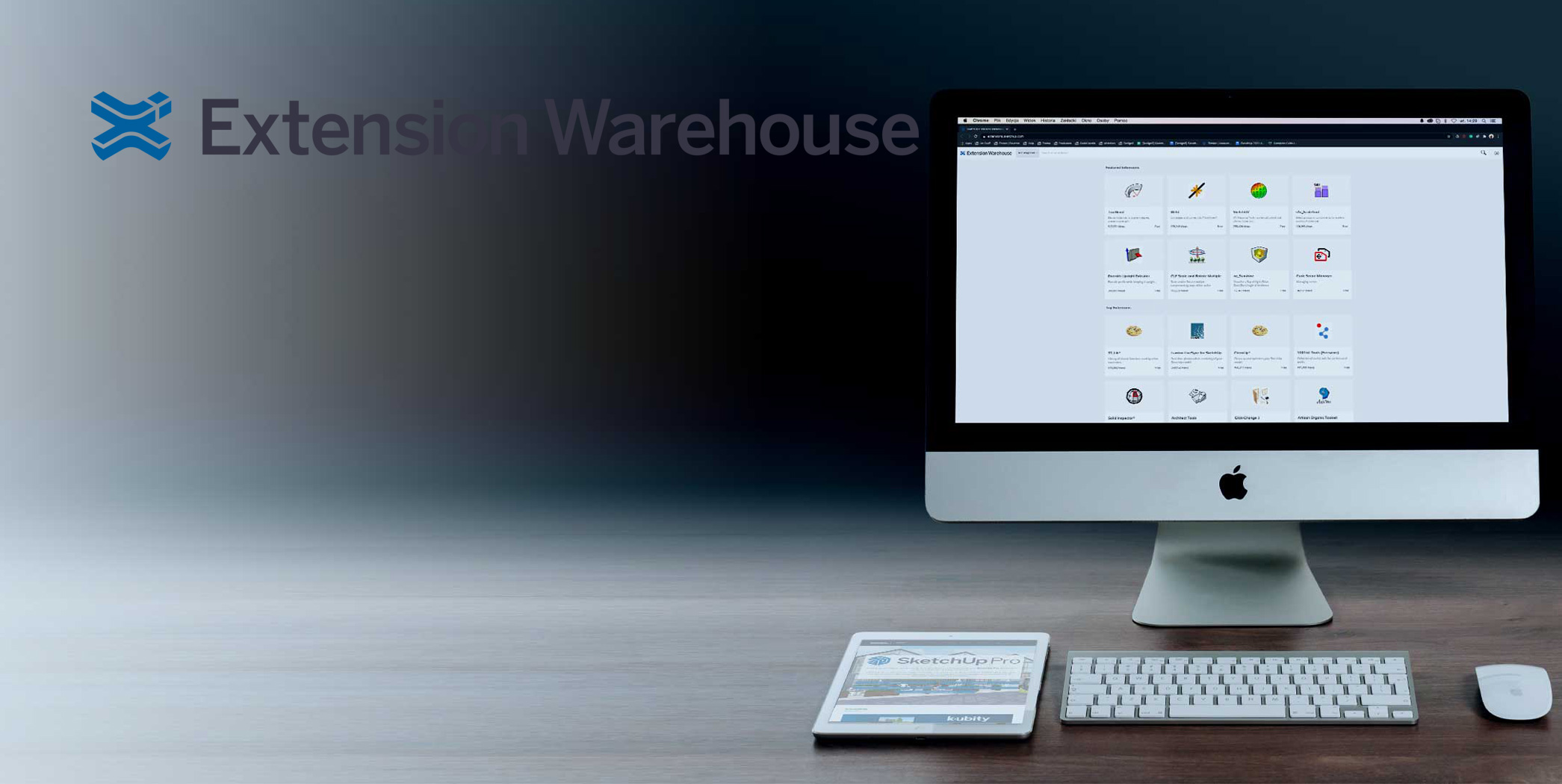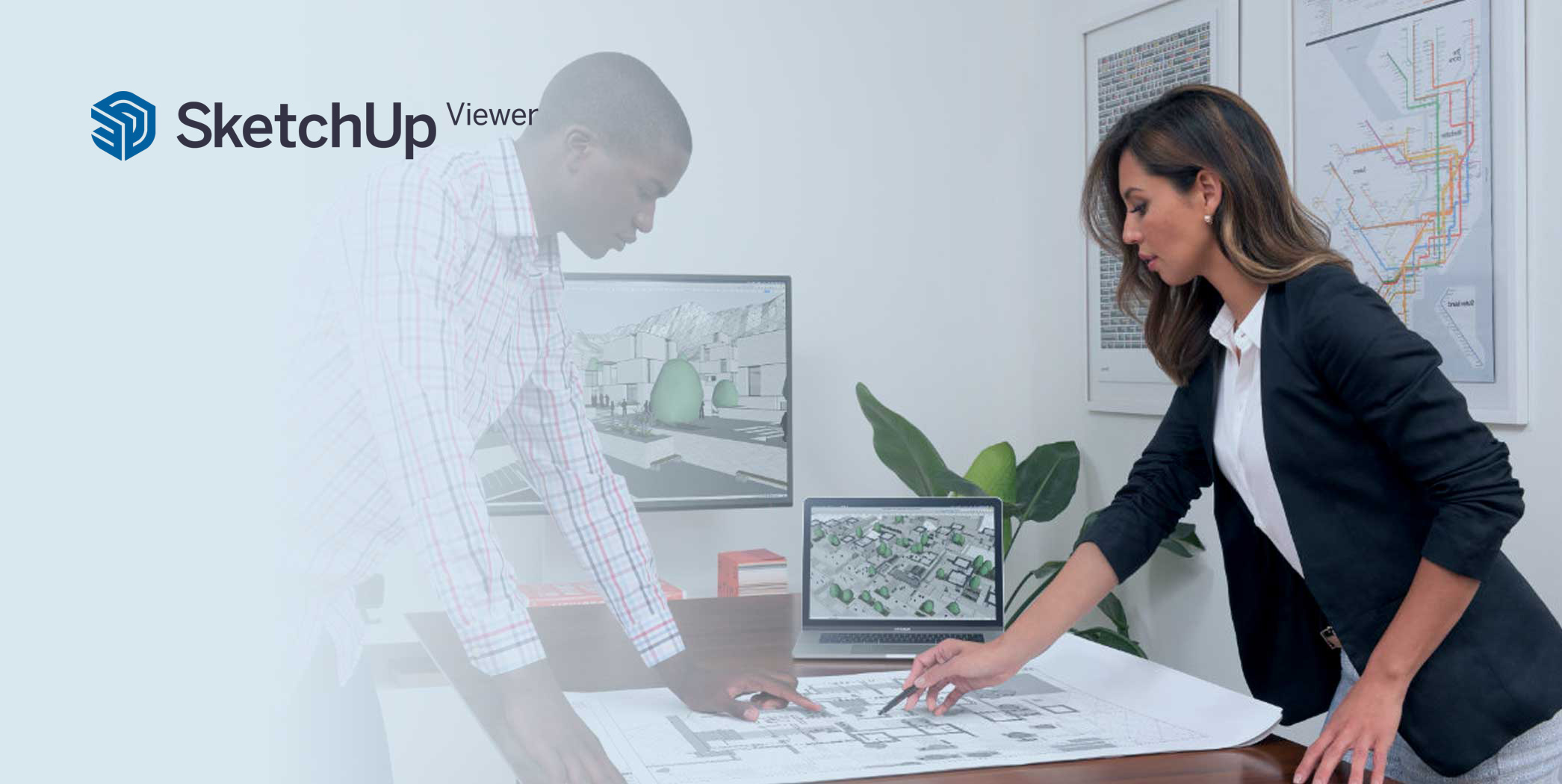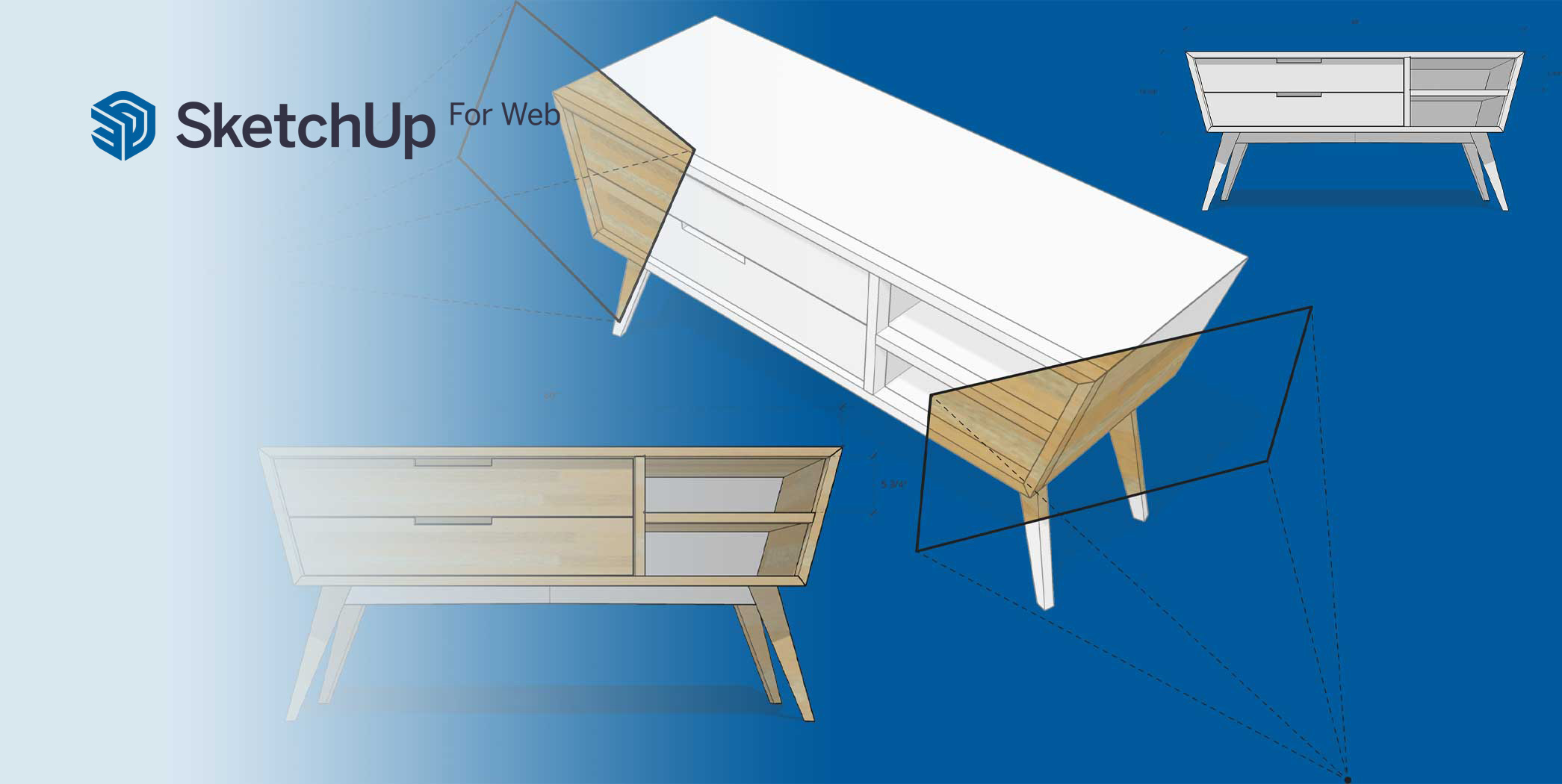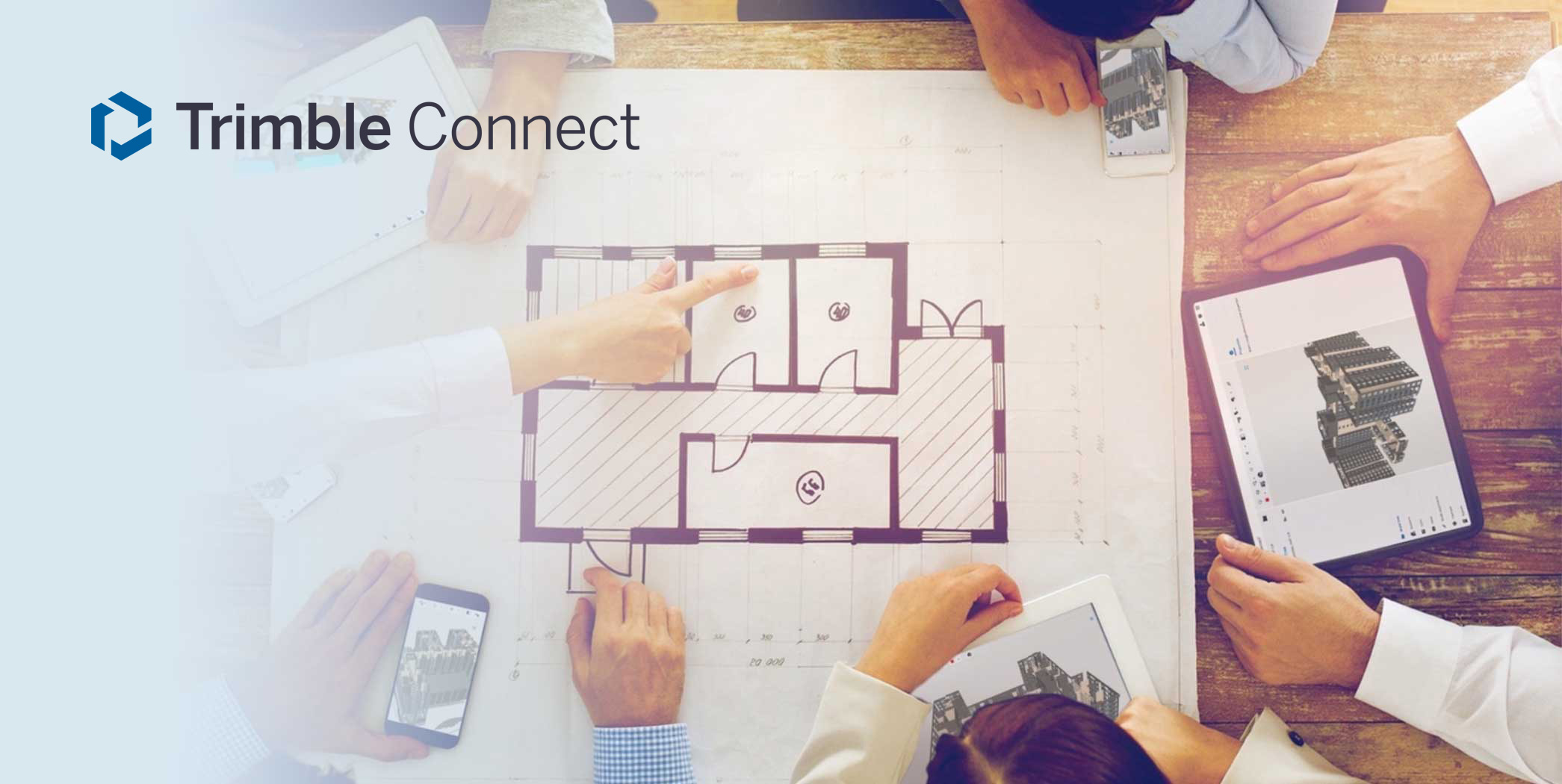Congratulations on your SketchUp Pro Subscription! On this page, you will find everything you need to know about your newly purchased SketchUp Subscription. Here you will find all the answers and solutions to some of the basic questions and topics you might encounter as a novice SketchUp user. Tip: Bookmark this page for future references! Happy Sketching! |
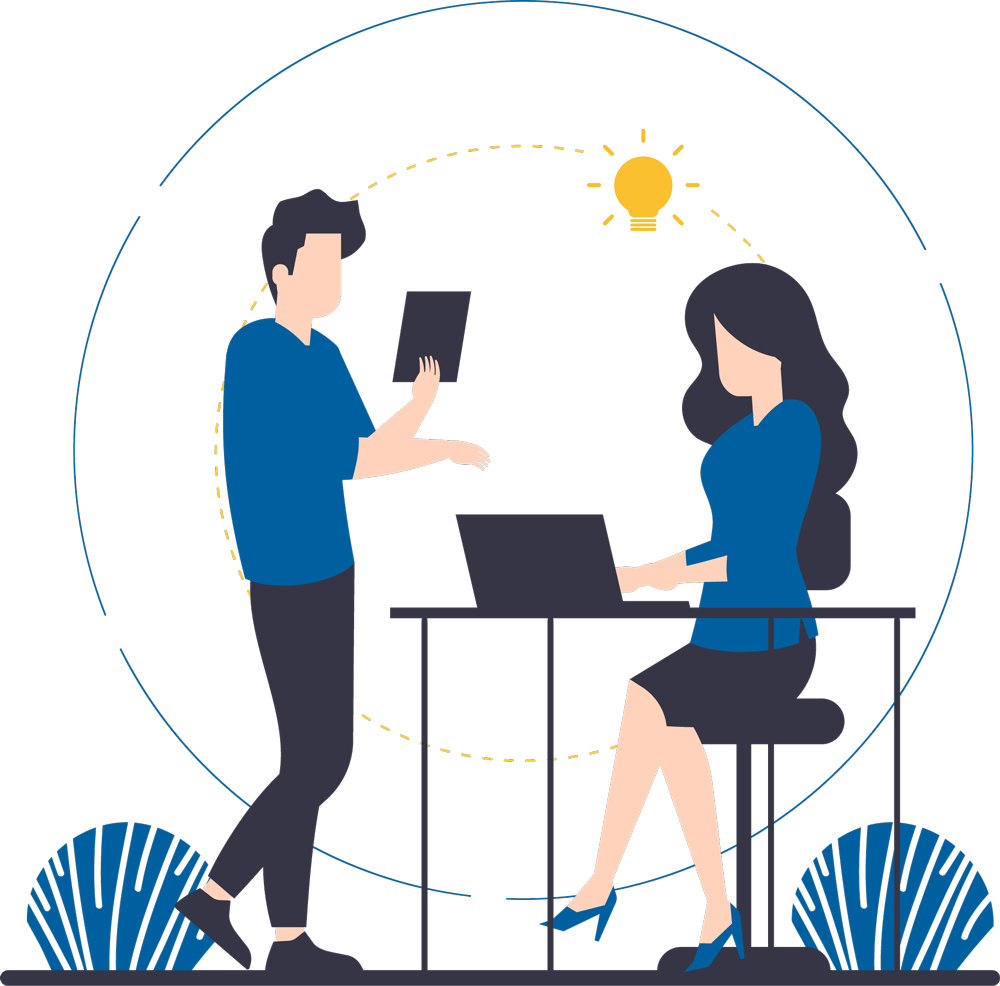
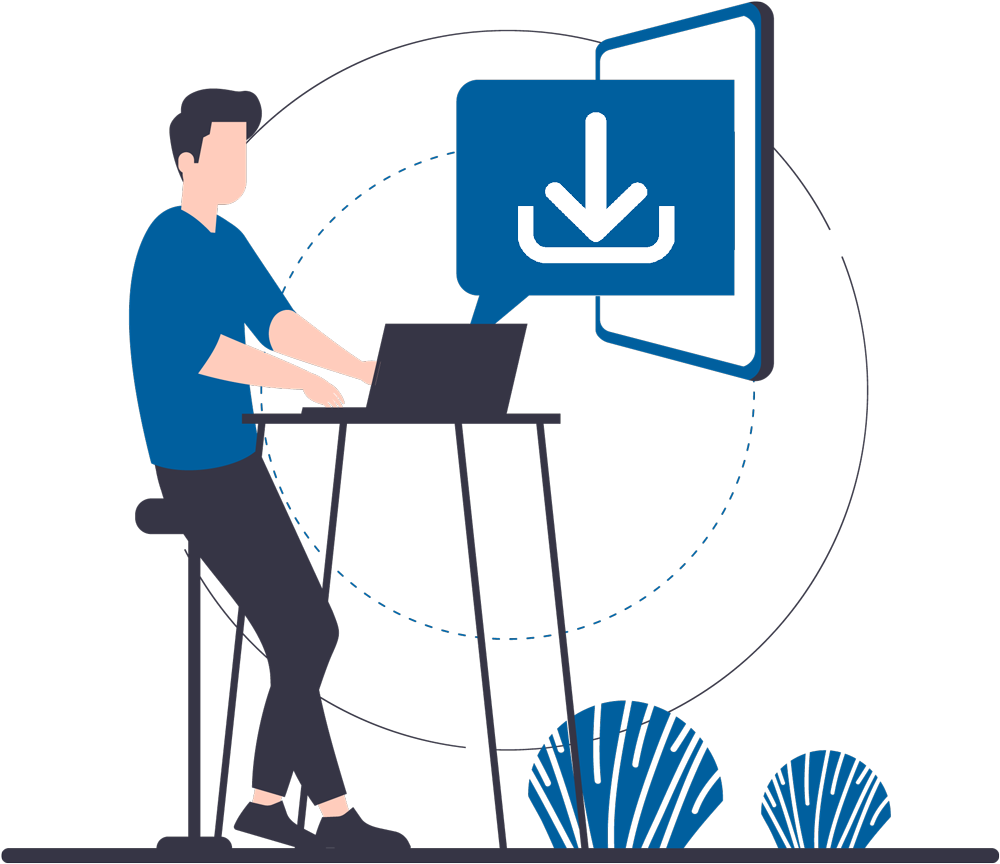
1. Download SketchUp
On this page you can download SketchUp Pro. You can choose between the macOS version or the Windows version. At the top of the page you will find the most recent version of SketchUp Pro.
On this page you will also find the downloads for additional Extensions which are available for SketchUp. You may ignore these downloads if you only have a Subscription on SketchUp Pro and have not (yet) purchased additional Extensions. Of course, you can try them out as a demo, without any obligations!
Click here to check whether your computer meets the correct system requirements.

Software:
- macOS 10.14 to 11.0
- WebGL compatible web browser
Minimum Hardware Requirements:
- 2.1+ GHz processor
- 4 GB RAM
- 500 MB hard disk space
- Video card 1+ GB 100% OpenGL*
- 3-button mouse with scroll function
Recommended Hardware systeemeisen:
- 2.4+ GHz processor
- 8 GB RAM
- 1 GB hard disk space
- Video card 2+ GB 100% OpenGL*
- 3-button mouse with scroll function
Note: macOS 10.13 and earlier versions of macOS are no longer supported!
Video card
* If you are looking for a new system or upgrade, please pay extra attention to the video card. For Apple we recommend video cards compatible with a recent version of OpenGL. Integrated chip sets are not supported.

Software:
- Windows 10 - 64 Bit
- WebGL compatible web browser
Minimum Hardware Requirements:
- 2.1+ GHz processor
- 4 GB RAM
- 500 MB hard disk space
- Video card 1+ GB 100% OpenGL*
- 3-button mouse with scroll function
Recommended Hardware Requirements:
- 2.4+ GHz processor
- 8 GB RAM
- 1 GB hard disk space
- Video card 2+ GB 100% OpenGL*
- 3-button mouse with scroll function
Note: Windows 8 and earlier versions of Windows are no longer supported!
Video card
* If you are looking for a new system or upgrade, please pay extra attention to the video card. We do recommend video cards with a nVidia RTX chip. These cards support OpenGL very well and have qualitative drivers. OpenGL is the heart of the 3D view for SketchUp Pro. On-board video cards (soldered chipsets) are strongly discouraged!
System Check-Up Tool
If you have doubts about the compatibility of your system, you can download a special check-up tool, testing your system on the correct configurations.
2. Install SketchUp
The next step is to properly install the file you downloaded. In the following two videos we explain how to do this for your specific Operating System.
Installing SketchUp Pro on a Windows PC
You must be logged in as the normal user in Windows. Select the installation file with the right mouse button and then choose 'Run as Administrator'. Select the installation disk (by default the C: drive) and the language and continue the installation process. You will need to restart the computer after installing software.
This video explains how to install SketchUp Pro on your Windows PC.
Installing SketchUp Pro on a Mac
The downloaded file may still be packed (with the extension .zip). Double-click it to unzip it. Double-click the installation disk (extension .dmg). A window appears with the SketchUp logo and the Applications folder. Drag the SketchUp icon into the Applications folder. Give permission for the files when prompted.
This video below explains how to install SketchUp Pro on macOS
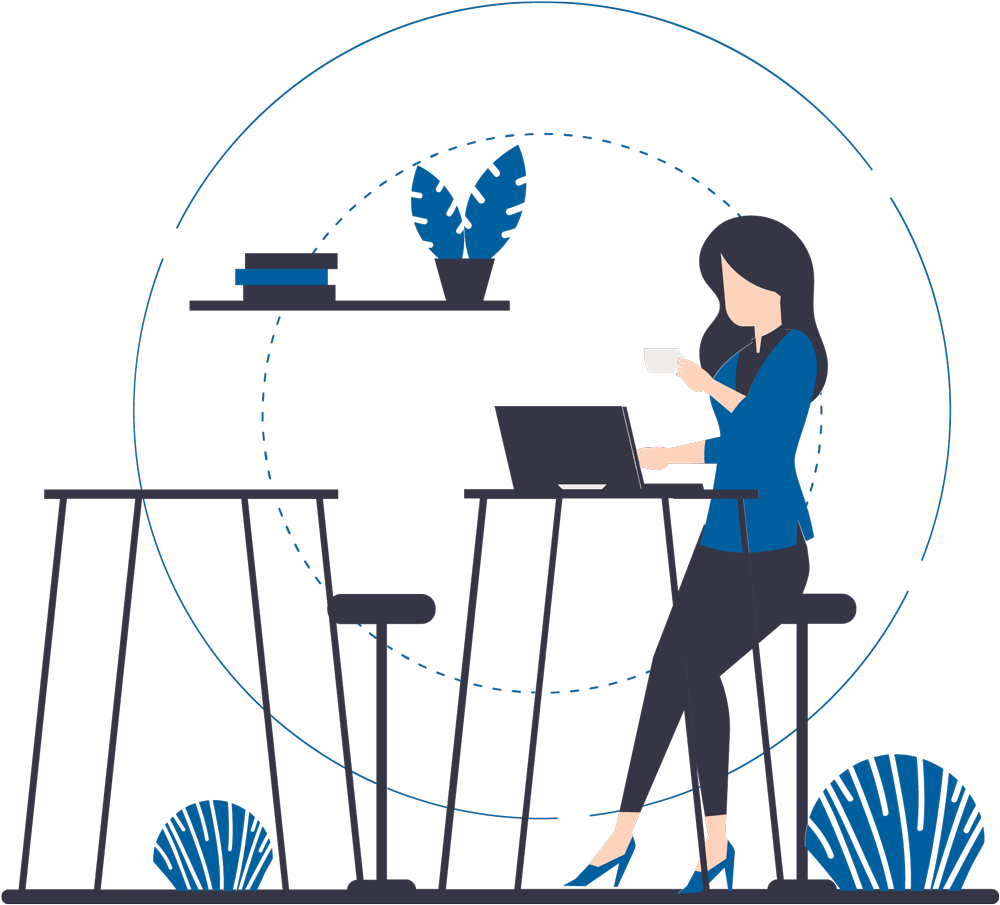
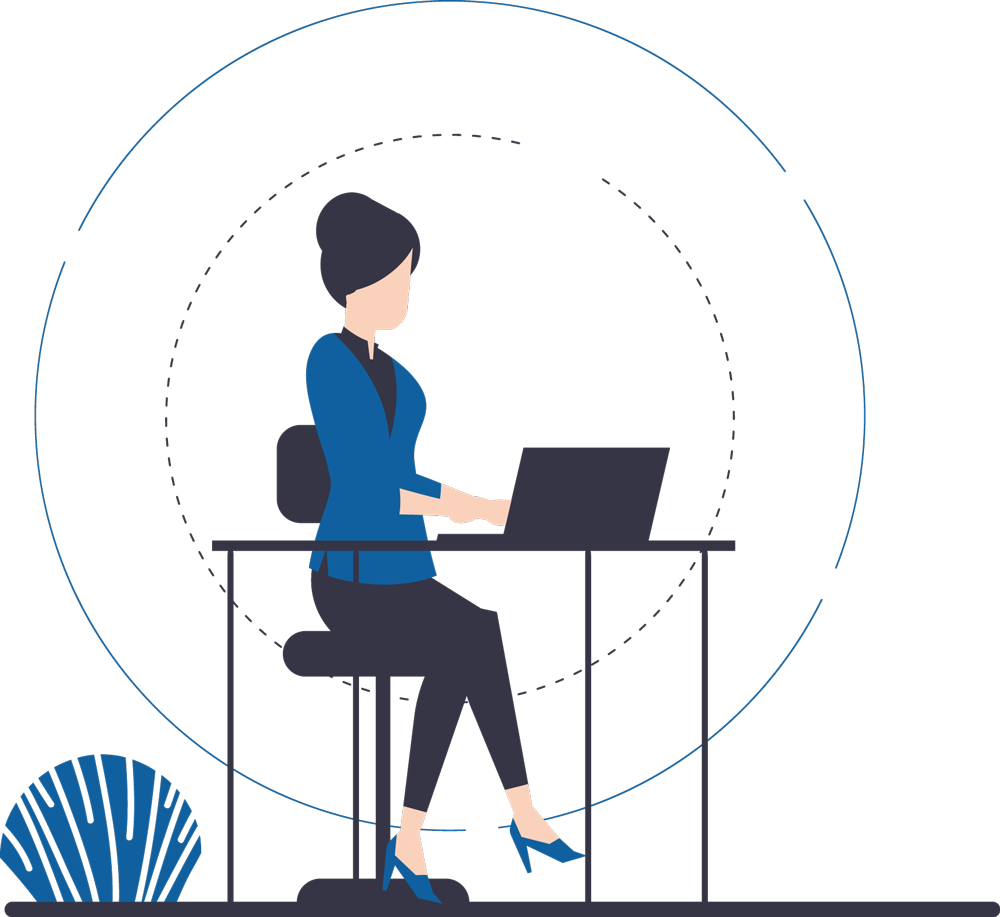
3. Activate SketchUp
You can activate SketchUp with a Trimble ID, an account which is linked to a specific email address. You do NOT activate SketchUp with a serial number. Your Trimble ID is accessible via myaccount.trimble.com
Your SketchUp Pro Subscription gives you access to SketchUp Pro for the purchased period of time. The license belongs to you, the licensee, and may NOT be shared with others.
You may be logged in on two different devices of the same kind at the same time. E.g. a laptop and a desktop, at home and in the office, a Mac and Windows machine, ... A device can be a computer, a mobile device and Virtual / Mixed Reality glasses.
4. Launch SketchUp
To launch SketchUp Pro on a Windows PC, double click on the shortcut that automatically appears on your desktop after installing SketchUp Pro.
On macOS, look up the application folder “SketchUp 20xx” in the 'Apps' folder (key in SHIFT+CMD+A in the Finder). Open the folder and double click the SketchUp or LayOut icons to start up the programs. If you wish, you can also drag and drop the icons into your Dock to have them quickly available to you.
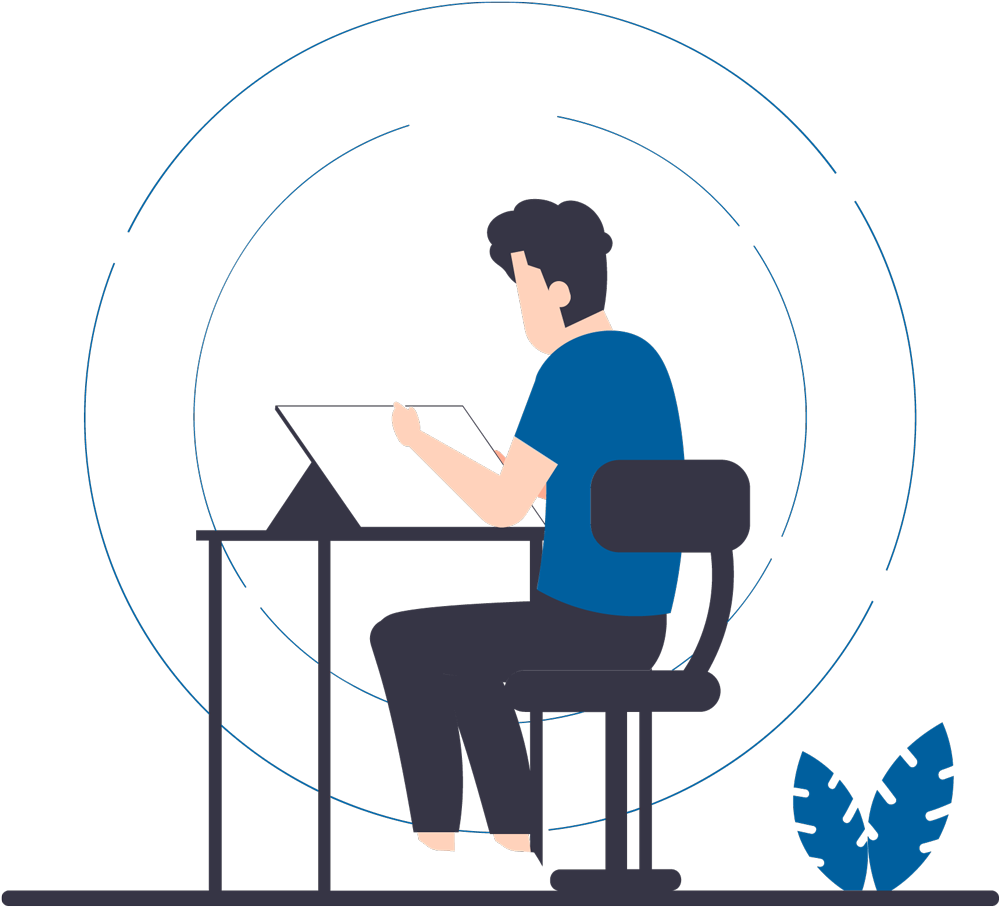
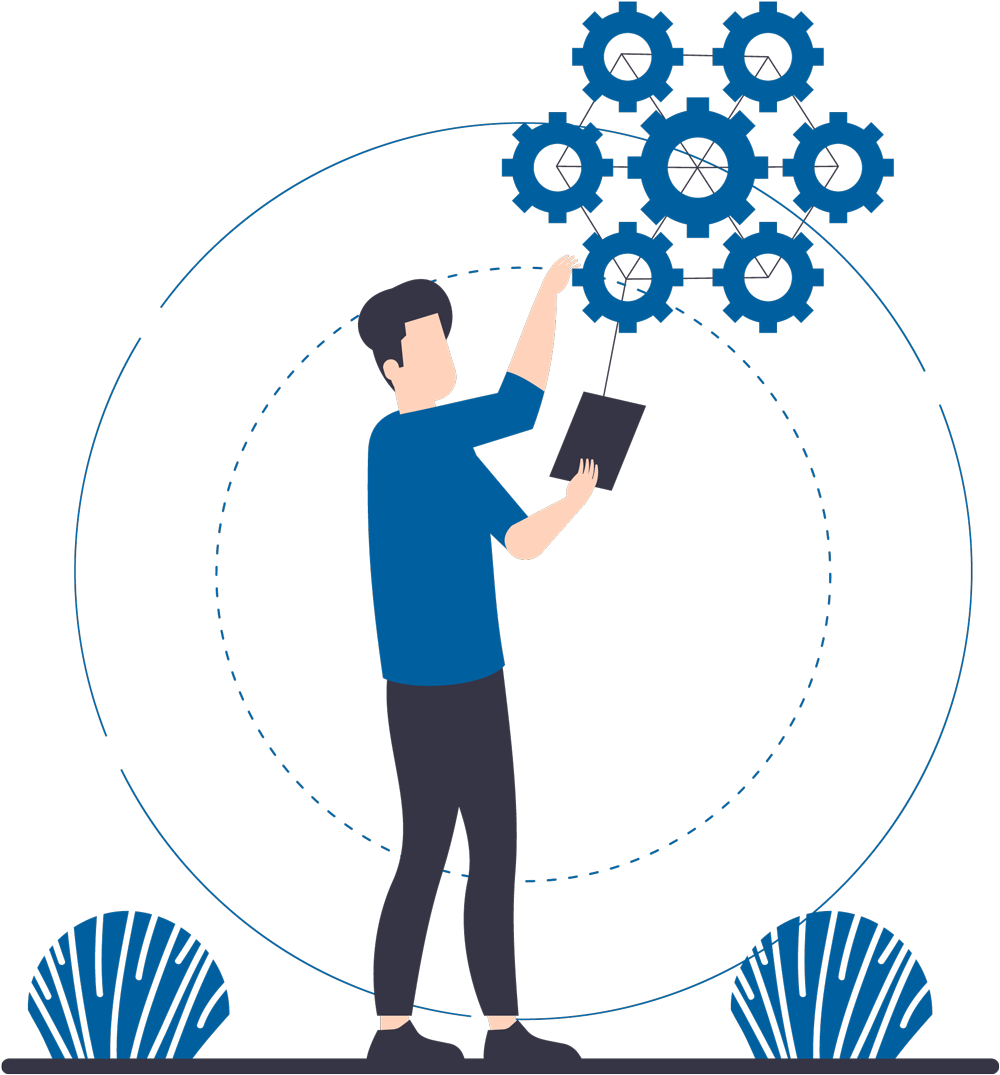
5. Which tools are included with your SketchUp Pro Subscription?
SketchUp Pro is more than just your personal professional 3D design tool. With your SketchUp Pro Subscription, you have everything you need to advance your projects with confidence.
In addition to SketchUp Pro, you also get access to the analysis, project management and documentation tools that are part of your Subscription and that can seamlessly connect to your SketchUp Pro workflow.
Here is an overview of these tools and where you can find more information about them.
6. SketchUp Training
There are several Authorized Training Centers for SketchUp Pro in the Netherlands and Belgium that would like to brush up your SketchUp knowledge through Basic Training or Advanced Training. These training centres are all certified by importer Design8 bv to offer authorized SketchUp Pro training. Such training can be provided in class or online. There is also the possibility to receive tailor-made training. An overview of the current training dates can be found here.
More information about the Authorized Training Centers of SketchUp Pro can be read here.
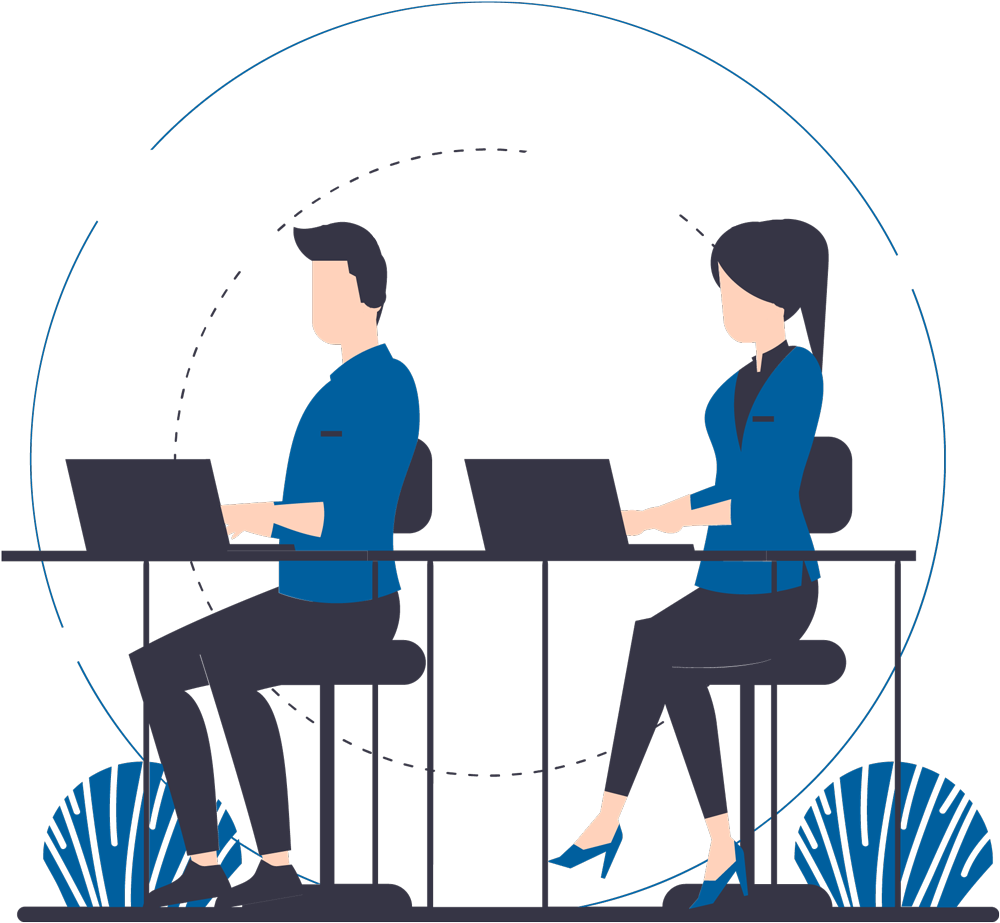
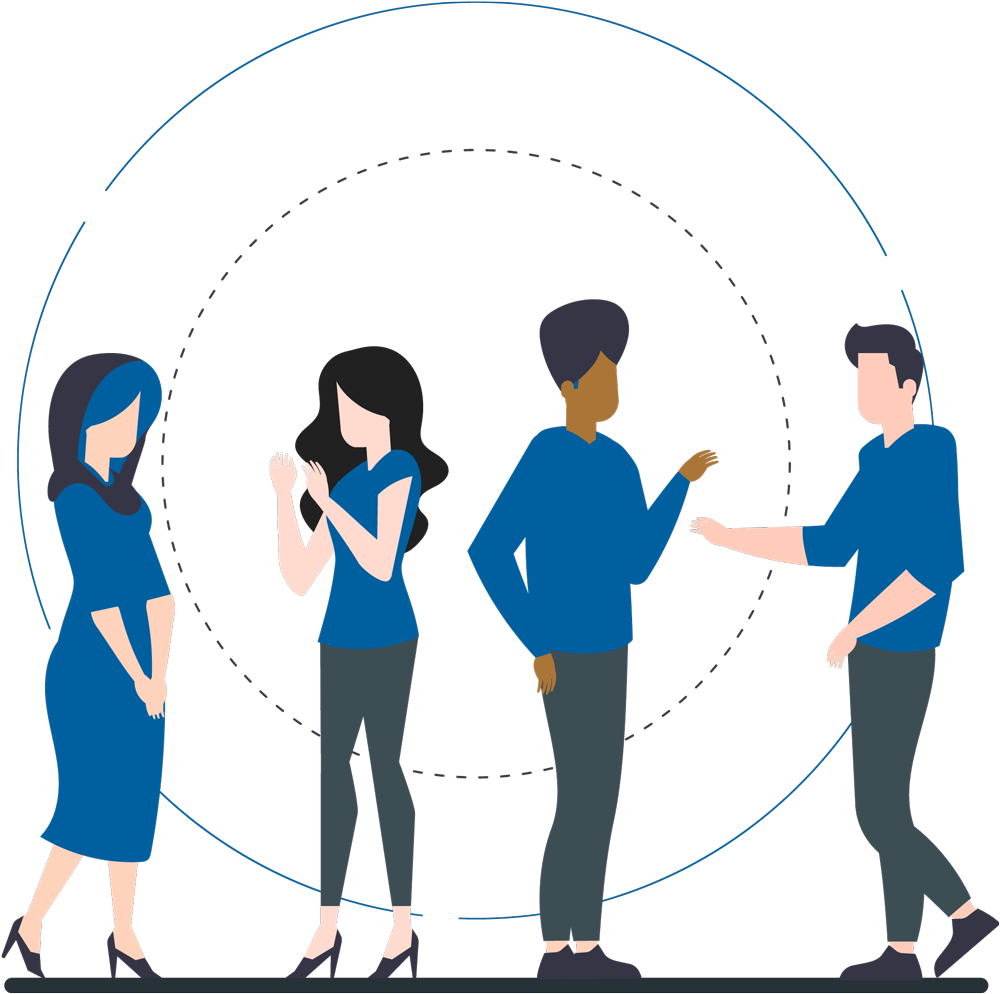
7. SketchUp Community
As an aspiring SketchUp Pro user, you can submit your SketchUp questions or increase your knowledge by participating within the global SketchUp Pro Community which is quite large with 40+ million officially registered users. There are numerous internet forums exclusively about SketchUp, such as;
- SketchUp Pro Forum - The official forum of SketchUp Pro.
- SketchUcation Forum - A professional and active user community with various sub-forums on all things related to SketchUp Pro.
- SketchUp Forum (Dutch) - This forum not only discusses SketchUp Pro in detail but also additional programs such as SU Podium and other Extensions.
We also advise you to follow SketchUp Pro on Social Media in order to stay up to date with the latest developments regarding SketchUp Pro. Here you can find the official Social Media channels of SketchUp Pro;
This link takes you to the official Dutch website of SketchUp Pro. We advise you to bookmark this website because in addition to the latest SketchUp Pro news this page also publishes interesting articles, blogs, videos, user cases and other SketchUp related events, which might be of interest to you.
8. Support
Here is an overview of frequently occurring problems with SketchUp Pro. Fortunately, these are easy to fix in most cases. Click on the category below to see if we already have a solution to your problem!
Is your problem not listed? Perhaps a forum offers the solution or contact your reseller.